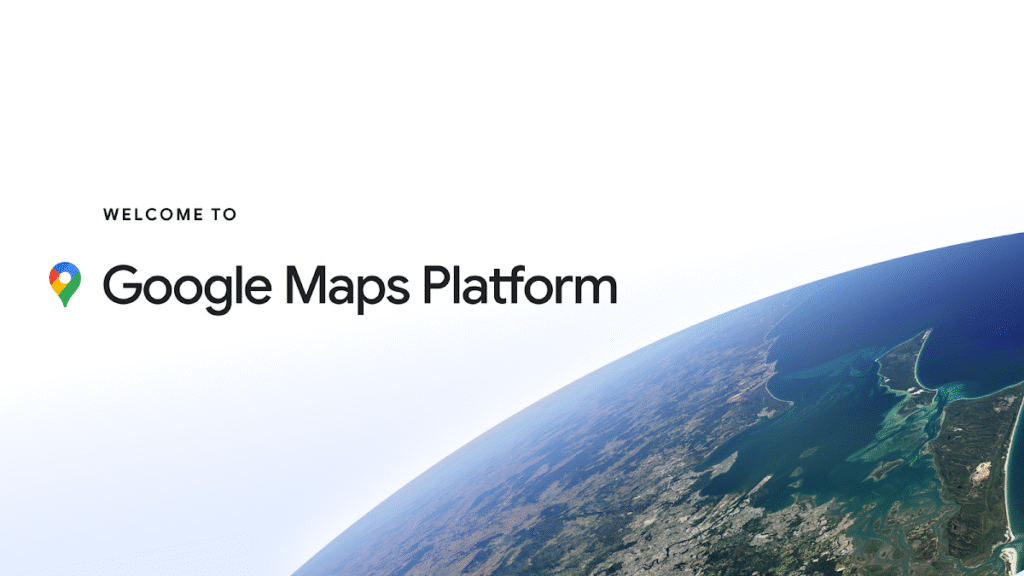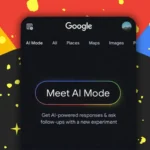Stepping onto a train platform in a city youve never seen, with luggage in one hand and a head full of questions, can make the most easy-going traveler feel anxious. Google Maps for Travel turns that moment from daunting to doable. The free app does far more than show you streets; it helps you sketch an itinerary, pin must-see cafes, and steer clear of traffic jams. Whether you hop in a rental car, stroll along a riverbank, or board a crowded bus, Google Maps sits in your pocket like a friendly guide.
This article walks you through the basics of using the app so your next adventure feels smooth instead of stressful.
Download and Setup Google Maps
You should get Google Maps on your smartphone before you start your journey. It should be located on either an Android or iOS device.
- Open your phones app store
- Type in ‘Google Maps’ and press download.
- Open the app and sign in with your Google account. Signing in provides you with a few additional features, such as saved places and location history.
Preplan Your Route
The great thing about Google Maps is you can preplan your mode of travelling all from the comfort of home, before actually leaving your location.
Open Google Maps and type in the location you will be travelling to on the top search bar.
- Tap on ‘Directions’
- Enter your starting location (or use your current location).
- Select the mode of travel you want to select. You can travel by car, walking, bicycle, or public transit.
- When you enter your destination, Google Maps will show you multiple routes, and also provide the approximate travel times required for the various routes.
You can even include a departure time or arrival time, which can be nice if you want to avoid traffic or want to arrive at a certain hour.
Download Maps for Use Offline
Need to travel to a remote area or go outside of Canada or the U.S., where the internet may be slow or not available? Google Maps allows you to download maps for use offline to access a map even if you don’t have data.
Here is how to do it:
- Search for a location or city.
- Select or tap on the location name of the address at the bottom.
- Tap “Download.”
- Choose the area you would like and confirm.
- You are now able to view the map, search for places, and get directions even though you are offline.
Use Real Time Navigation
When you are active, Google Maps can provide you with real-time, turn-by-turn directions.
- After you have selected your destination and route, tap “Start.” The app will provide directions with voice and visual arrows.
- Google Maps will automatically reroute if you miss a turn or if there is traffic ahead.
- This is very useful when driving or walking in an unfamiliar city.
- It allows you to focus on driving or walking instead of staring at your screen all the time.
Look For Nearby Places
Google Maps has other uses like finding places around you!
You can just hit “Explore” or search for words like:
- Restaurants
- Hotels
- Gas Stations
- ATMs
- Tourist Attractions
- All listings have ratings and reviews, images, hours of operation, and directions. It can help you figure out the best places to go even with you are in a new town.
Create a Trip Itinerary
Planning a long trip? Use the “Saved” function.
- Search for a place (a monument, restaurant, etc.)
- Hit “Save” and add to a new custom list (like “Italy Trip” or “Goa Vacation”)
- You can see all your saved places, in map form, and categorize your sightseeing plans based on proximity.
This will streamline your trip planning effort and keep everything organized.
Utilize Public Transport Information
In larger cities, Google Maps has access to respiratory real-time bus and train schedules that you can view.
- Once you are choosing directions make sure to pick the transit icon.
- Google Maps will provide you with multiple options, bus/train numbers, as well as arrival times.
- Google Maps even provides walking directions from the station to your ultimate destination.
This option is perfect for those traveling who do not want to get into a taxi or drive in busy cities.
Share Your Location + Trip Progress
Are you going somewhere, with friends or family? You can share your live location and trip progress.
- Navigate to your profile icon → Location sharing → then choose which for how long you want to share and with whom.
- If you opened your maps and are navigating using it, swipe up and tap on “Share trip progress” so the others can see where you are.
This can be used for safety and organization as well.
Look for Travel Alerts and Tips
Google Maps includes important alerts like:
- Road closures
- Accidents
- Heavy traffic
- COVID-19 travel restrictions
- Toll alerts
By being aware of them, you can avoid delays, and make good travel decisions.
Overall, Google Maps is much more than a digital map – it acts as a total travel companion when you travel, helping you navigate cities and spaces, checking out new places, planning routes, and making good decisions during your travels. By learning to access and use its key features – from offline maps to public transport info – you can have a much less stressful experience when you travel anywhere in the world.
So, before your next travel experience, take a few moments to set up Google Maps and plan ahead. It might just be the smartest travel move you’ve ever made.